The Pomera DM100 (Amazon) comes with a calendar. You can use this to make to-do list or keep track of whatever you want.
Step 1
Under the “Tools” tab you will find a drop down menu. Use the arrow keys to select “Calendar.”
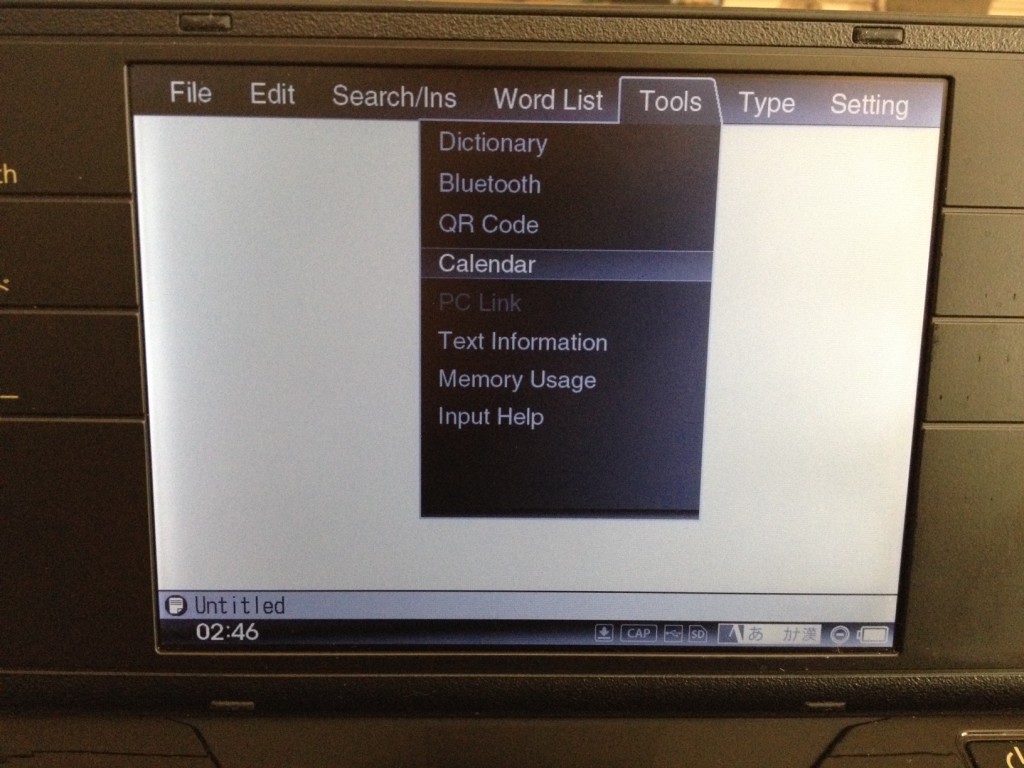
Step 2
The Pomera also has a shortcut button that you can find on the left side. カレンダー (Kalendaa) in Japanese means “calendar.”
If you press this button it will also take you to the calendar screen.

Step 3
This is what the calendar looks like. You can use the arrow keys to select days.
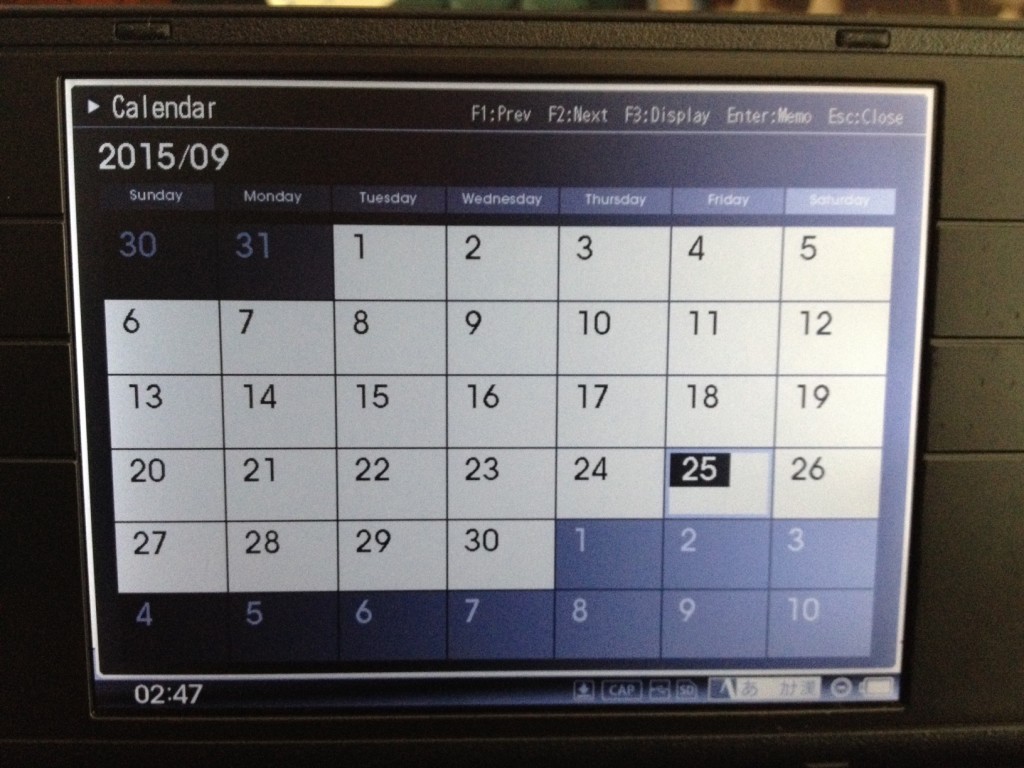
Step 4
Ok, lets create a simple list. Use the arrow keys and select a date. For this example I’m using September 25. Hit enter. This will bring up another menu.
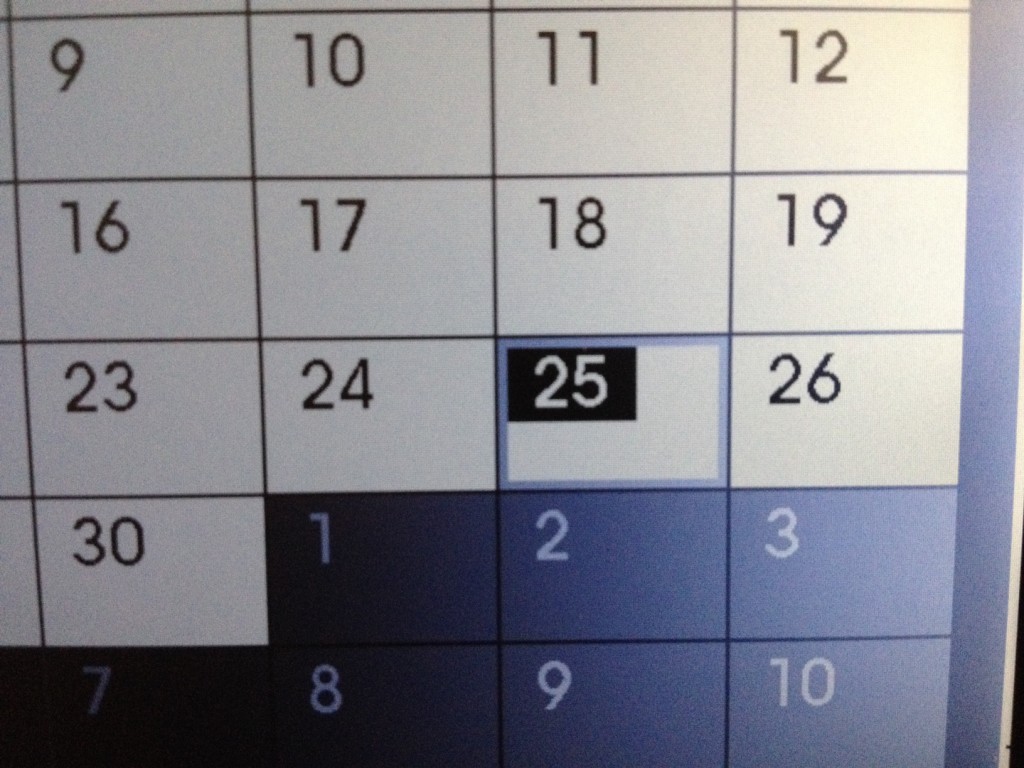
Step 5
A blank screen will pop up. Here you can enter in text.
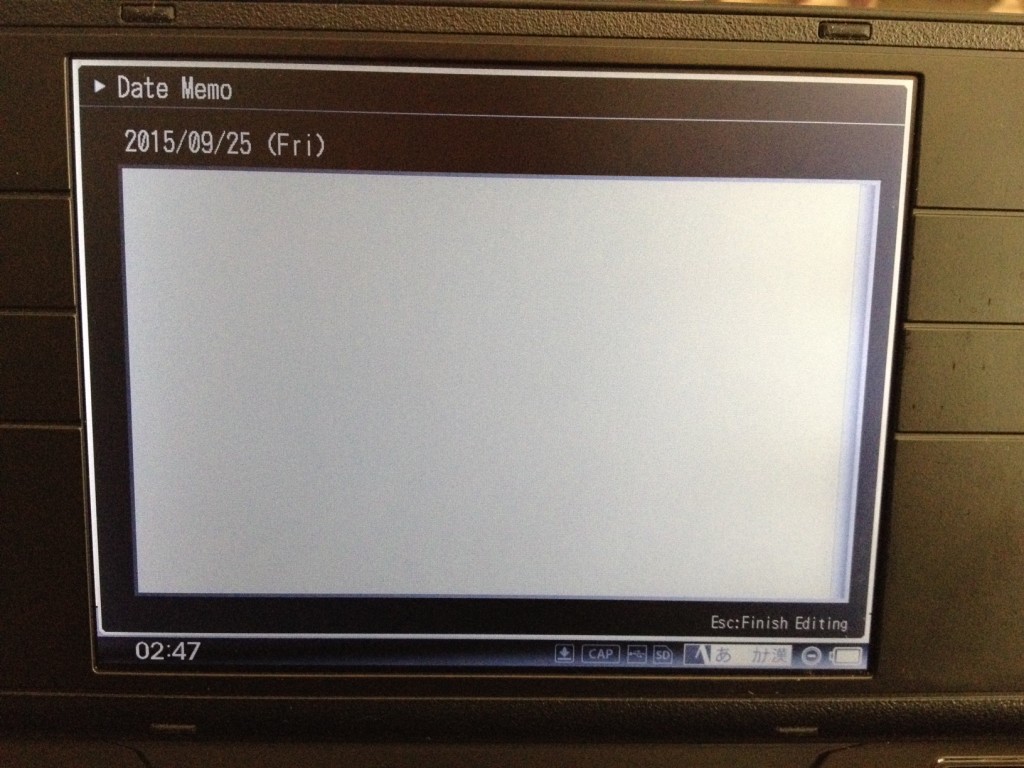
Step 6
For this example, I create a simple “to do” grocery shopping list. I added milk, eggs, and bread.
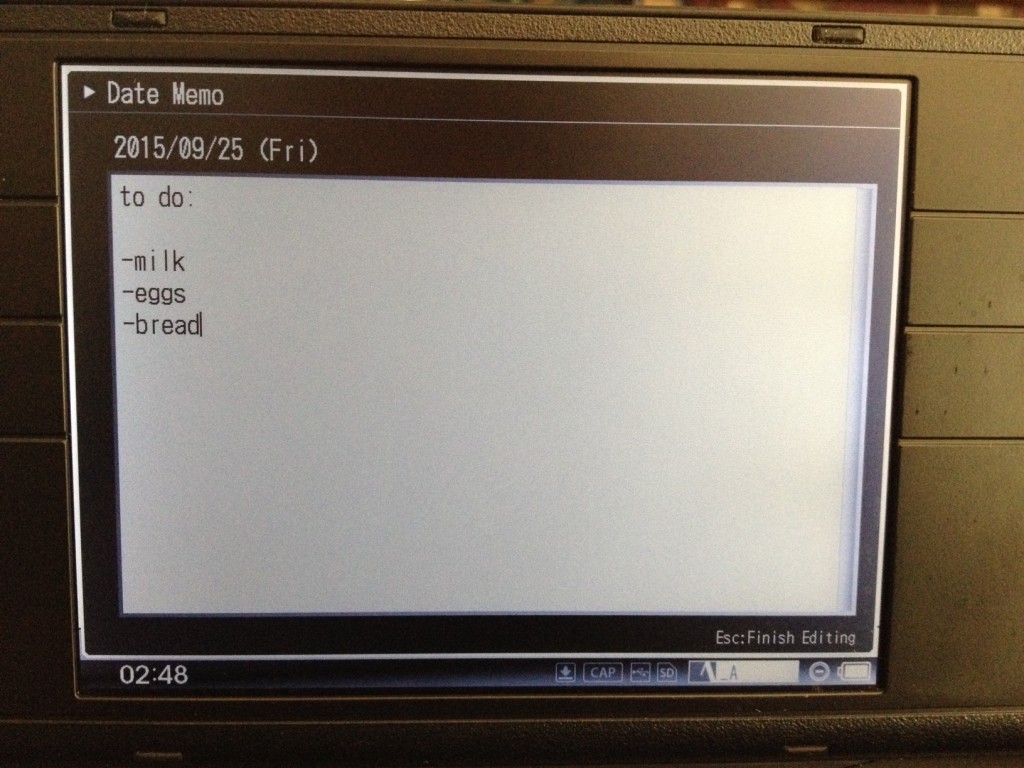
Step 7
Hit “Esc” to finish editing. Now your calendar will have a little dot in the September 25 slot. This lets you know that you have something in there.
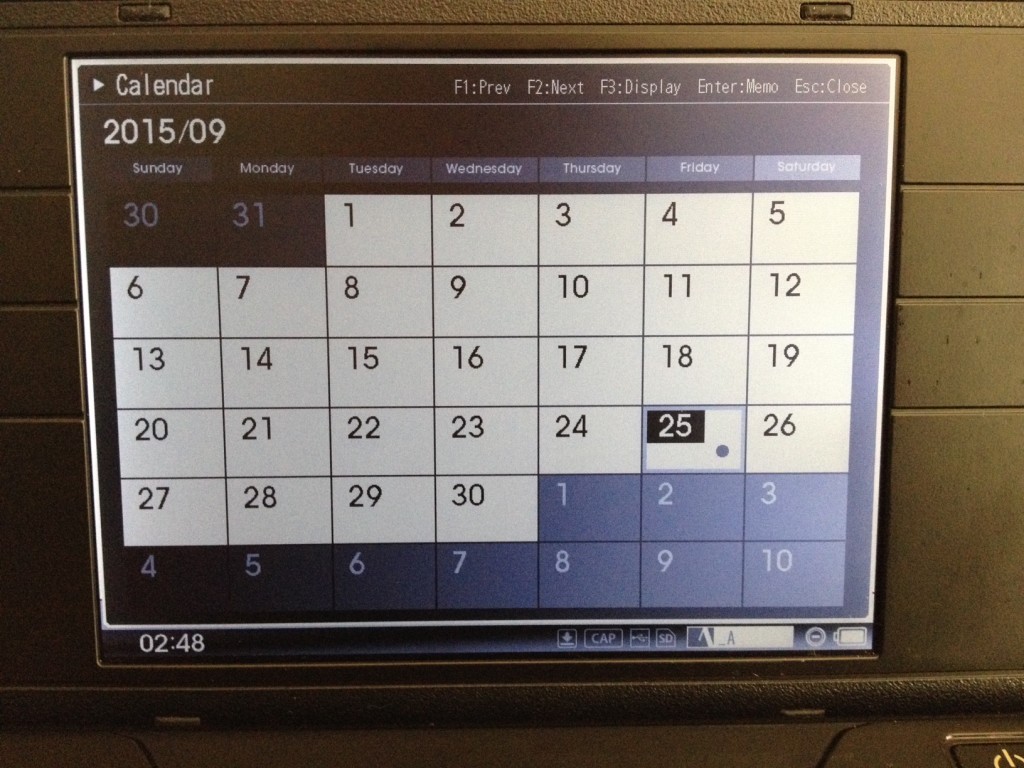
How does one export the calendar entries out of the Pomera? Thanks.