
The Pomera DM100 (Amazon) comes from Japan and is used to take notes and memos. If you are a writer or you just want a device that has no distractions then this device is perfect for that purpose. Even though it’s from Japan, you can easily switch between languages (Japanese / English) with the press of a button.
Each file is going to be saved as a .txt file and can be transfered from the Pomera to your computer via USB cable (provided).
It’s designed for the minimalist. There’s no internet, games, or apps. If you want to just focus and get your work done without distractions, then the Pomera DM100 is a great tool.
Perfect for Travelling

The Pomera DM100 (Amazon) is lightweight and portable. Unlike a laptop, you don’t need to carry around any cables, heavy battery packs, or external hard drives. All you need to do is just open it, and start writing.
It comes with 128MB of memory and has the ability to take an SD card if you need more room.
As of writing this article, my Pomera has over 50 .txt files and is taking up 1.5mb of space. Plenty of room left.
Since this device is about the size of a thin rectangular book, you can take it with you if you are travelling on an airplane.
Simple Text Editor
Can easily type out notes, rough drafts, and one famous Japanese author writes his novels on the Pomera.
Simple Spreadsheets
The Pomera DM100 comes with a simple spreadsheet that you can enter data into.
Simple Calendar
You can create a simple to-do list and even schedule day with the Pomera DM100
How do you know so much about this device?
Before I left Japan, I heard about this device from a website and decided to try it out. Luckily, I found it at a nearby electronics store, and have been using it almost everyday. The Pomera has a lot of options and currently there’s not a website dedicated to explaining all the features it has.
So I created this website. Since the manual is in all Japanese (and over 100+ pages) there needs to be a place where people can find information about this handy device.
This website will cover the nuances like the keyboard layout, the bluetooth functionality, QR code generator, and more.
For more information click on the buttons on the right (if on mobile click below).
I also translated the Pomera DM30 manual into English and the Pomera DM200 manual.
UPDATE: The new Pomera DM250 is out and I have translated it from Japanese to English 11/24/2022

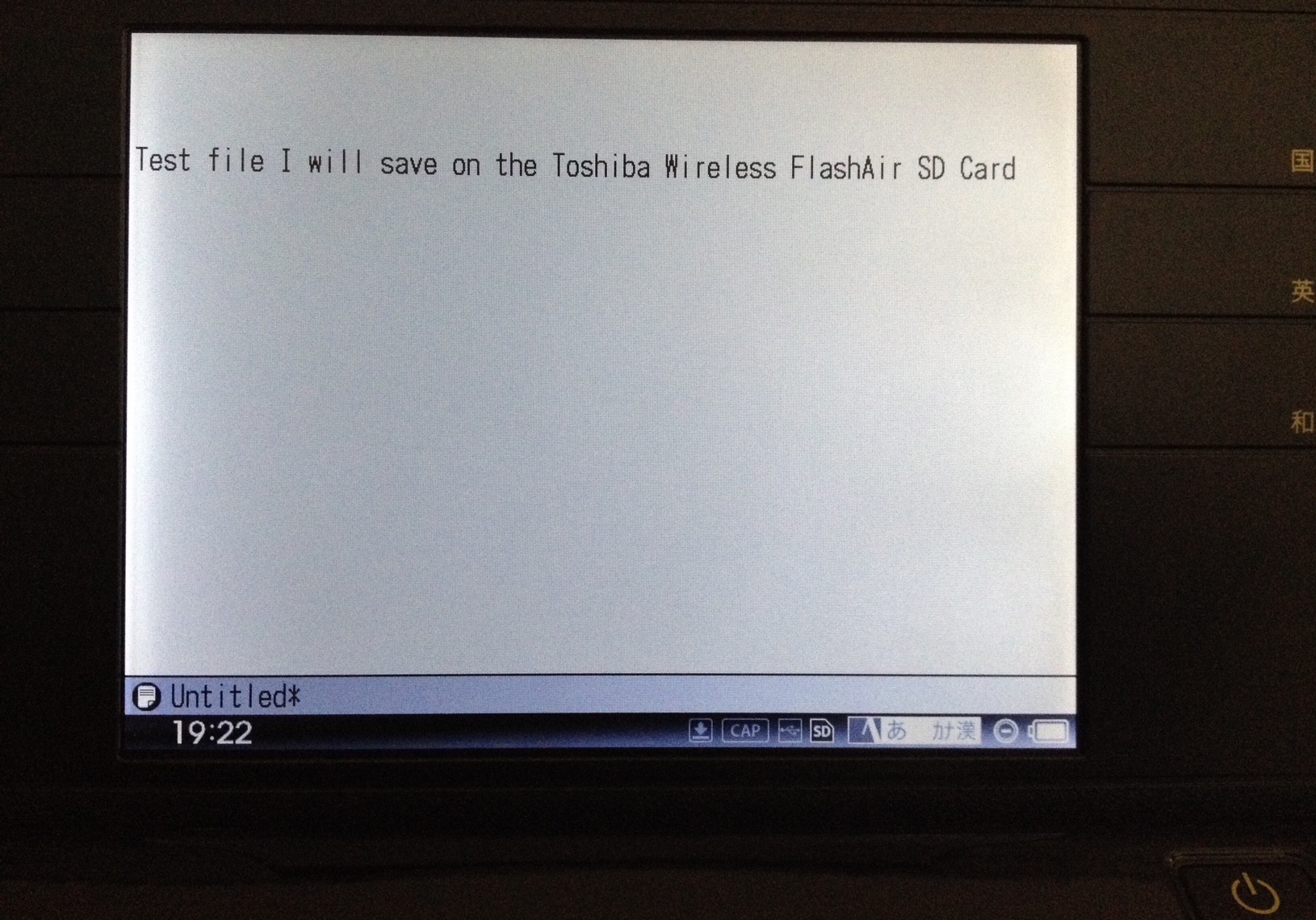
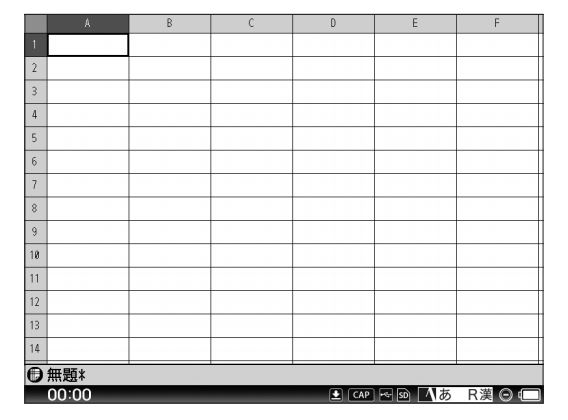
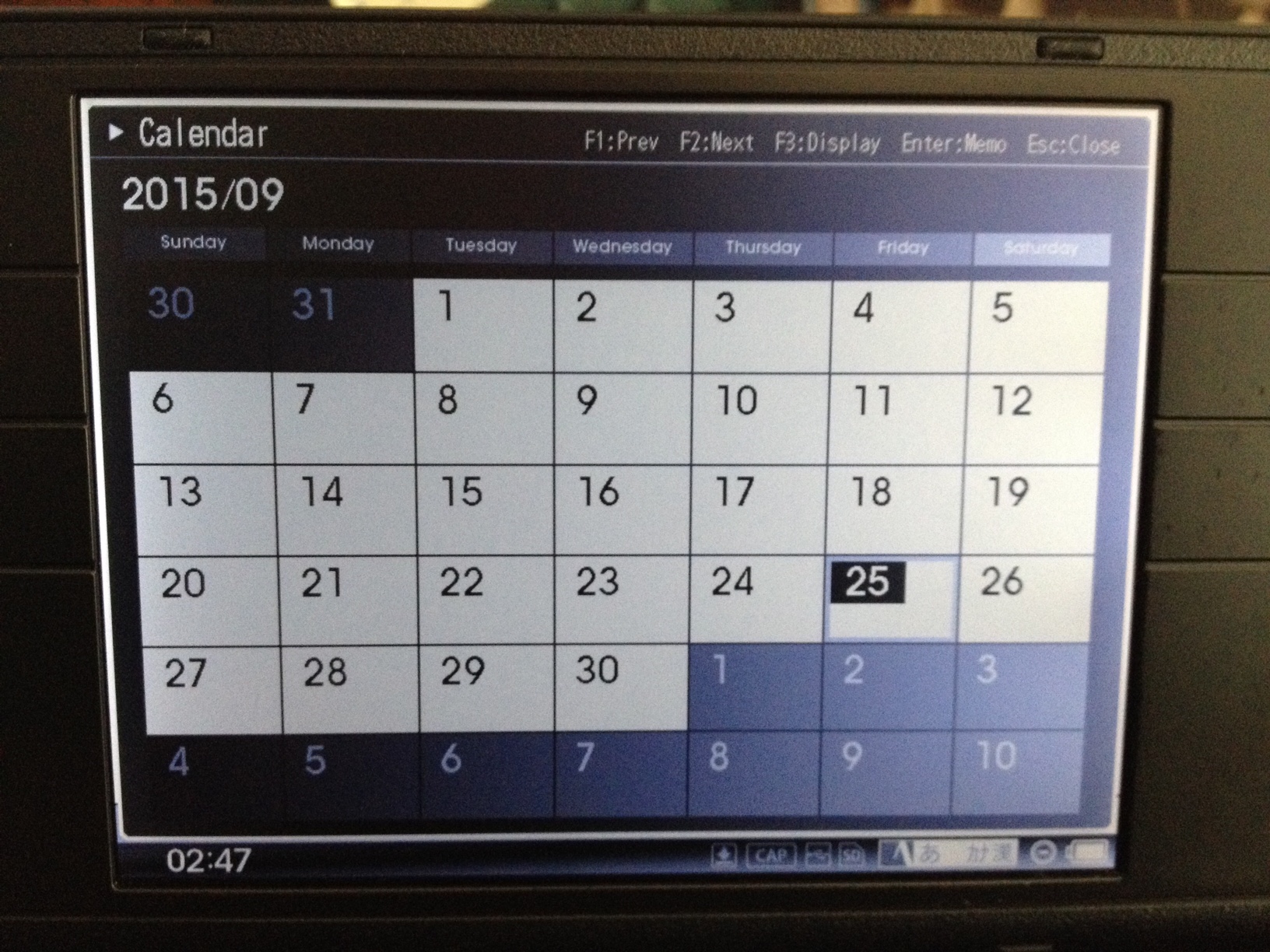
Two issues I have are when I insert a 32gb SDSDHC card it freezes the device, all keys are inoperable.
The other is when I change the font size on one file, it changes to the same size on my other files.
Yes when you change the font it increases it for all files. I wasn’t aware that the pomera did this because I just leave it on the default setting, then export, and change in word or another program.
I found the other issue with the SD card. I recently translated a PDF from the king jim site that shows what SD cards are verified with the Pomera. That might explain why you got some weird error when using the one you had:
https://pomeradm100guide.com/approved-sd-cards-pomera-dm100/
Hi. I just got the DM250, and your English translation manual. Both EXCELLENT!
But, my DM250 will not respond to Ctrl X (or Ctrl C) when I’m trying to move files into an empty folder. Ctrl V will duplicate the files in the existing list. Any help would be appreciated.
Thanks
Steve
Thank you for the comment. On the DM 250 are you able to move them using the menu? Like on the DM100 I have to go to “file” and a menu will pop out. From there I am able to copy the file
Hi, for some time now I own a Pomera DM100, and I look forward to using it, but…. the thing does not seem to be able to produce diacritical marcs or accents – neither via its keyboard, nor via importing textfiles containing ascii.
Do you maybe happen to know if there a workaround via Fonts, Dictionary or Word List…?
Would be great if you could find the infomation. I tried to get an answer from the Kongjim site twice, but to no avail (no answer yet).
Greetings!
I’ve heard of this error and I think its more to due with the Japanese/English keyboard. I don’t believe the accents are hardcoded into the Pomera so it won’t show. But if you do find a workaround let me know. It’s a questions I see sometimes from people in other countries.
Hello!
I’m a brazilian writer who is looking for a way to write freely, and I came across this wonderful piece of tech.
But, since I read your reviews and watch some videos on YouTube, I got a few questions. Do you think you could help me?
1. since I’m from Brazil, there’s a couple of “special-letters” I use a lot, as such ç, or ã, or õ. Most of this letters I’m able to usd while using a Macbook that I bought on Florida, using a combination of other keys like: , + c = ç, or shift + 1 (~)+a = ã. Is it posible with dm100?
2. Is it worth? For you, I’m asking your trully opinion.
Hi, I sometime get this question about special characters and the pomera. So far, the Pomera does not support the special characters like hitting + c, or shift + 1. I tried out several combinations but couldn’t get it to produce the special characters.
As for buying the Pomera and if its worth it?
If you need special characters but something distraction free I would probably use a Chromebook since I think they support the special characters. If you don’t care about special characters then the Pomera is a good choice because its also portable and lightweight.
Hi there,
since 17/03 King Jim provides a firmware update to 1.5. Firmware is available on there website (japanese only). You’ll need an SD card as well as an USB power supply. The update can be performed via “about” F1 (update firmware). After self-checking the package the update runs straight forward. On a certain point you’ll need to disconnect the USB cable and reconnect. The installation process is in japanese only.
Thanks for the reply, I might do a write up on it and translate the Japanese. Did the firmware update change anything ?
I hope you do do a write up and translate the Japanese. I just bought a Pomera dm30 on ebay, and I’m so afraid it will be beyond me because of the Japanese language difference. Also can you tell me which button can omit the underlining someone spoke of. Thank you..
Hello, I recently translated the Pomera DM30 manual here : https://pomeradm100guide.com/pomera-dm30-english-manual/
The update process is fairly straightforward. Here’s the address of the support website:
https://www.kingjim.co.jp/download/pomera/dm100/
You’ll need to have language translation turned on in your web browser to navigate around. At the bottom of the page there is a link to the page with the software. On the next page there’s EULA stuff you have to click on and agree to before they will give you the download link.
Once the file is downloaded, you must extract the .bin file to the root folder of your SD card. You must have an SD card and a USB cable to do the update. The update file is on the SD card (your main memory will be formatted) and the USB is to provide power in the event low batteries prevents the update from completing. Losing power while the NAND is being flashed = bricked Pomera. Not fun.
Once you’re set up, you start your Pomera up, go to the Setting and About DM100. Press F1, and follow the prompts. It will check the file and begin installation. It will ask you to disconnect the USB and the device will automatically restart. When it restarts, everything is in Japanese, but simply plug the USB back in and it will finish out. The main memory gets formatted during the update, so all your settings and files on the main memory will have been erased. Files on the SD card are safe. You’ll have to go and reselect English as your language and reset anything else you had before the update. Hope this is helpful!
Hey, great blog, and thanks for all the detailed info!
I’ve just bought a Pomera, based in part off of your site – without your posts, the amount of detail in English on the web regarding the Pomera is pretty scarce, and I would be reluctant to get one.
Do you know of anywhere I can purchase a hard back case for it? Or do you know of a hardcover case for something else that fits the DM100 nicely?
I have looked around quite a bit, and the dedicated Pomera ones are all soft cover, and the DM100’s elongated shape are making it difficult for me to find one to appropriate from something else.
Great site again, and thans for all the info!
Hi, I’m late in responding, but I haven’t found a hard case for it yet. For now I just use the sleeve and make sure I don’t put anything on top of it accidentally.
You might have to measure the Pomera and see if there is a similar device in size with a hard case. I’m thinking a fire tablet might be around the same size, but I would check out something like that.
The “Hermitshell Travel Case for Logitech K380 920-007558 920-007559 Bluetooth Keyboard”, available from Amazon for 18 USD, fits the DM100 with approx. 0.5 inch room to spare around the Width and Length sides.
Thickness of the Hermitshell case appears to be spot-on with no apparent pressure nor space when holding the DM100. Really good fit in Thickness. I place the USB cable supplied by King-Jim inside and along one side of the Case in the webbed accessory pouch, so the empty space is taken-up along the Length dimension. I guess by putting the the USB cable inside it could possibly scratch the side of the DM100. Otherwise, I recommend this case, if you can tolerate the empty space along the Width and Length. The soft-case would probably be too big to fit inside the HermitShell with the DM100 inside.
I’m glad I stumbled across this device and site. I’m trying to decide whether to get the Gemini PDA or this now. Getting a keyboard that’s just the right size is one of the main issues. I’ll look into this. Thanks!
No problem. Yes a PDA is a good alternative if you are concerned about special characters in different language (Spanish, etc.)
Hello,
I have successfully updated Pomera DM100 firmware :
https://fahri.nurul.id/blog/2017-11-22-how-to-update-pomera-dm100-firmware/
Hope this helps
hello, thanks for the info
hi there big fan of your guide on the POmera DM100 – I am genuinely intrigued
a couple of questions if I may (I am close to pulling the proverbial trigger)
is there any keyboard mapping guide?
(I am squinting on google images to figure out if there is the Section symbol on the keyboard for example? – but can’t seem to find it)
also it would be great to see if there is a guide for the various buttons on the keyboard in general
I am reading all the posts on flickr – and also watched your videos – very very helpful –
but a bit of clarification would solve me many headaches
many thanks in advance
I just now saw your comment. I don’t think there is a mapping guide for keys. You will be stuck with the layout of the Japanese keyboard unfortunately.
I don’t believe it has a section symbol on the keyboard, If you know the shortcut for this, let know and ill try it out and report back to you.
Can you create “em” dashes (—) or “en” dashes (–)?
hi
i bought one of this dm100 but didnt use it for long time now i want to give it to my son to use it but i forgat password when i use reset hole is not work and keep asking for password could you please help me to reset it thanks
I just got a Pomera DM-30 and thought I would share. Thank you for opening my eyes initially to the existence of the Pomera. I like e-ink screens and small tools so when I saw the DM-30 on amazon – currently half the price of the DM100 – I had to check it out. First, I love it!!! The design is compact and appealing. The e-ink screen is lovely and relaxing; at night I just use it with one of those Ledgle hands-free lights that are like an upgrade on a headlamp. It is very easy to get it set up in English. At first it underlines text, but there’s a button near the upper left that stops that. The keyboard is actually a preferable size for me (I have small fingers) because I am finding I am able to type FASTER than normal since my fingers don’t have to travel as far. My paw-fingered boyfriend who has thick pads for fingers did okay on it but it was not as natural a feel for him. I think it’s superior to the Freewrite Traveler because I don’t have some autocrat telling me that it’s in my best interest not to edit and backspace during writing – my writing process always involves changing as I go and I would hate the Freewrite for that reason. The keyboard works great on flat surfaces; I can use it on my lap but because it has two little legs its better if I put something like a hard notebook or lap desk under it if I’m not at a table or desk. But I’m usually at a table or desk because it’s not ergonomic to type on one’s lap for long periods of time anyway. I like it better than my Alphasmart Neo due to the improved screen and ability to have many different files. It uploads to my Mac via cord no problem. The alternate keyboard is not a big deal – I just had to get used to the shift on the side being farther to the right, and using shift 2 and shift 7 for quotes and apostrophes. It’s surprising how quickly the fingers adapt. The menus are very logical and self-explanatory. It has a great outline feature too that lets me jump down to specific parts of my document in an instant without a lot of scrolling. The e-ink screen, if you erase, will have a slight temporary shadow – kind of like an etch-a-sketch – that goes away. I experience the same thing on my Kindle. It has 2 AA batteries and makes me feel freed up to write and write and write forever! as such a device should. Also, if I ever learn Japanese and want to type, I’m set! Another thing – the calendar function is great for keeping a journal. Overall this little machine is pretty spectacular and I don’t understand why there are not more reviews for it out there. The failed Kickstarter just means that we have to adapt to the slightly different keys and that we get a much, much better price – fine by me.
Terrific guide! Thank you for sharing so much.
One question, which I saw someone else ask but which got no answer: Can you switch the DM100’s keyboard to Dvorak? The KingJim site seems to refer to a QWERTY/Dvorak setting, but a Japanese review implies that Dvorak isn’t available.
Can you settle this question?
I checked the manual and it says it’s in a “JIS layout keyboard”. I know that the quote key is in a different position. Other than that it’s not much different than a regular keyboard. It will not allow you to switch from the default layout. You are able to bind ctrl keys however.
Hello, I’m wondering if I can write mathematical symbols in Latex with the Pomera
I just bought a DM30 and am looking for an English language manual. Do you know of anywhere I might download one?
I just translated the DM30 manual into English here:
https://pomeradm100guide.com/pomera-dm30-english-manual/
Well, I just purchased the DM100, and am starting to use it. However, when I type, I expect it to wordwrap. But it doesn’t do that. When I near the left margin, it simply stops. I have to hit enter (like a typewriter) to move to the next line. What am I missing? Any help would be appreciated.
Is the screen e-ink like the DM30, or is it backlit?
It’s backlit. You can adjust the settings of the backlit brightness.
Just wanted to say thank you for compiling and sharing all of this great information for English speakers who are acclimating to this device. It’s a wonderful act of kindness on your part and I appreciate it greatly.
No problem. Glad you’re enjoying the device.
Update: I recently translated the Pomera DM30 manual to English:
https://pomeradm100guide.com/pomera-dm30-english-manual/
2nd update: I translated the Pomera DM200 manual into English.
https://pomeradm100guide.com/pomera-dm200-english-manual/
Does anyone know how to use the backslash character “\”? I have tried using shift and alt keys but cannot get it to implement.
By the way, great website with helpful information.
It seems it has something to do with the unicode format. I found a long answer here :
https://superuser.com/questions/1167662/why-is-windows-10-displaying-as-%C2%A5-on-the-command-line/1167665
You might try exporting the file from your Pomera to your PC and see if the ‘yen’ sign gets converted automatically.
Hello! An unusual question — Pomera devices support another languages, different from Japanese & English, even unofficially? I’m interested to buy it, but i’m from Ukraine and wanna Cyrillic input.
The Pomera is very limited in the language support. For now, there is only support for English that I know of.
Is there alternative keyboards in the settings?
For the dm250 there is the US layout and JIS layout. All the other Pomera’s are similar more or less
Hello! Have a question about Pomeras — those devices supports input languages different from English and Japanese? Maybe, some unofficial method to install them?
Hi, I have been trying to purchase the DM30 English manual using paypal and it seems to have a technical issue, you might want to investigate.
If you can send me a paypal invoice to the email address I used for this post then I can pay it directly
Thanks, I had an issue connecting to PayPal through gumroad because of a policy change. I believe it is now fixed and PayPal should work, let me know if it doesn’t go through.
Hi
In the picture showing a file open on the screen, the navigation bar at the bottome is visible. I own a Pomera DM200 and remember seeing this on mine. I have not used my DM200 for a while and when I took it out recently to use, I noticed the navigation bar is missing. It only appears when I press the Menu key, or in Calendar mode. I’m not sure if I toggled something that disabled the navigation bar from showing in file mode. Would you know? The menu in my DM200 is in Japanese and using Google Translate’s camera, I haven’t been able to find anything on how to get the navigation bar back. Hope you can help. Thanks.
Sorry for the late reply. I have translated the pomera DM200 manual , have you checked that one out? I remember the pomera dm200 is also in all Japanese
UPDATE: the Pomera DM250 is out and I translated it from Japanese to English.
https://pomeradm100guide.com/pomera-dm250-english-manual/
Hello, I purchased the DM250 today and also your manual, but I’m still confused how to type in English! Have been trying for hours – maybe I’m being stupid. I can’t get the “Japanese input method” symbol on the far left to go away. I’ve tried changing the romanji / katakana stuff as explained on pages 108 and 142. I can type English letters but whenever I hit the space bar it highlights them and wants me to pick different versions of what I’ve typed?? i think my problem is the icon that looks like a 7 sort of on the bottom bar. Any ideas?
On page 137/168 on the manual, there is “Set Language” and shows “English” as an option. And on page 138/168 when you “Set language” to English, it will ask you for JIS keyboard or US keyboard. Select US keyboard layout.
Need to press ALT + ~
~ is next to the ESC key on the top left of keyboard.
Make sure it shows 7 _A US and you should be good
This youtube video will show you how to switch:
https://www.youtube.com/watch?v=1BPN9CqwTMA
Hi! I just purchased the guide for the DM200! I am having an issue as I put a password on when I first purchased. Quickly forgot! And now I can’t log in! Is there anyway to reset the machine, with maybe erasing the data so I can start new? I know the user guide said contact customer support but I have no idea how to do that! Thanks so much for your help!
Ok you can try to format the memory. This will erase all data. On page 123/128. Select フォ-マット(format) then select 本体フォ-マット (body format). This should erase all memory and reset the machine back to its original state.
Hello again! I’ve been loving my DM250 but have recently started getting this error whenever I try to save any file: “No more files can be copied. Please press enter.” It prevents me from even closing the file so I’m basically stuck in the document.
I’ve discovered a workaround that’s really not ideal: if I “save as” with a new file name (thus duplicating my original file with a few new changes), it works so I can close the file and open others. But the same thing happens again whenever I try to save another file.
I’m nowhere near my storage limit on the built-in memory, so I have no idea what’s going on! Any ideas?
Hello, could you see if the error happens while saving to an sd card or other external way?
And what is the word / character count of the file?
I remember the DM100 has character limit of around 80,000 characters (per file). Which is still a lot. I will have to research the limit on the DM250.
The longest file is 3,000 characters but it happens on short files too. I’ll try to get an SD card and try it with that.
Sad that the internal memory isn’t working after only a few months of use! I don’t think I’ll be able to use the warranty because I purchased it while on vacation in Japan but live in America.
Ok you can try to charge the battery above 29%. Page 54/168.
Try to keep file names short (18 characters or fewer). Page 60/168.
The DM250 can only open .txt files and the max is (200,000) characters per file, page 94/168
Last resort is page 139/168. This will reformat the memory. You will lose all data unless it’s backed up to sd card.
Hi! I just got a dm100 model and so far i am loving it. However, I would love to have an English dictionary. The 3 keys on the right of the screen are basically useless to me. Is there any way I can import an English dictionary and over ride the currently installed ones? It would be absolutely fantastic if I could have a dictionary and a thesaurus on those buttons! Any help would be greatly appreciated! 😁🙏🏼
I just checked mine and it seems it’s not possible to import an English dictionary. If you are learning Japanese it’s a great tool
Do you have any information about the pomera DM11g, its the gundam model they made. I cant seem to find if it has an english switch like many of the other models, or if everything is in japanese.
I haven’t heard about it, I will see what I can find
It seems like DM100 screens degrade and discolor over time. I’m wondering if it possible to take apart a DM100 and replace the screen without destroying it.
If you have a spare screen and some soldering skills, it may be worth a shot.
I tried taking one apart but it looks like it was never meant to be repairable. Oh well.
Currently I am looking for a backup of firmware DM 250 Pomera Dm 250, which is Deckwrite, unfortunately only supports 2 languages (Japanese, English), so when I tried to modify it, the recovery mode part disappeared. The boot method to Linux disappeared. It is usable in normal mode, but booting into Linux through recovery mode is impossible. If you have a firmware backup, could you help me or teach me how?
To download the firmware for the DM250, you’ll have to visit the kingjim.co.jp site. Here is a link to the DM250 firmware Ver.1.2.0.0
https://www.kingjim.co.jp/download/pomera/dm250/dl.html
the file is 140mb
pomera_dm250_v1_2_0_0.zip(約140MB)
Hi.. My Pomera DM100 just won’t turn on, only after several months of use. I’ve recently replaced all of its batteries, the AA and the button one, so I don’t believe that’s the issue here. Do you know of this happening on some of the devices ? (I’ve bought it used, 8 months ago)
Many thanks
Is the battery locked? There is a button to slide back and forth thats underneath and next to the battery case. If its in the “unlocked” position then it wont turn on. If it still won’t turn on, you may have to send it in to an electronics repair shop. I recommend North Ridge Fix. He has a youtube channel and i’ve bought soldering equipment from him.
https://northridgefix.com/